In Razor Pages, Tag Helpers change and enhance existing HTML elements by adding specific attributes to them. The elements they target are based on the element name, the attribute name, or the parent tag.
ASP.NET provides us with numerous built-in Tag Helpers that can be used for common tasks - such as creating forms, links, loading assets, and more.
// Page Model: Example.cshtml.cs
public class ExampleModel : PageModel
{
public string Language { get; set; }
public List<SelectListItem> Languages { get; } = new List<SelectListItem>
{
new SelectListItem { Value = "C#", Text = "C#" },
new SelectListItem { Value = "Javascript", Text = "Javascript" },
new SelectListItem { Value = "Ruby", Text = "Ruby" },
};
}
// View Page: Example.cshtml
<h1>Select your favorite language!</h1>
<form method="post">
// asp-for: The name of the specified model property.
// asp-items: A collection of SelectListItemoptions that appear in the select list.
<select asp-for="Language" asp-items="Model.Languages"></select>
<br />
<button type="submit">Register</button>
</form>
// HTML Rendered:
<form method="post">
<select id="Language" name="Language">
<option value="C#">C#</option>
<option value="Javascript">Javascript</option>
<option value="Ruby">Ruby</option>
<br>
</select>
<button type="submit">Register</button>
</form>
HTML
 dot Net
dot Net
 C
C
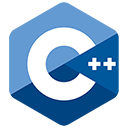 C++
C++
 Assembly Language
Assembly Language
Java
Lua
Objective-C
php
Python
SQL
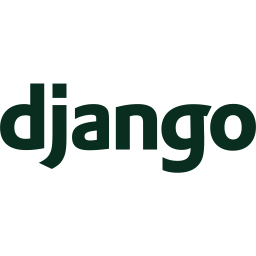 django
django
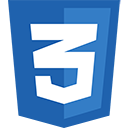 CSS
CSS
 VIM
VIM
PHP Storm
Drupal
Wordpress
Git
Linux
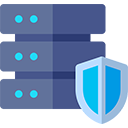 htaccess
htaccess
Laravel
Vue.Js
 Node.Js
Node.Js
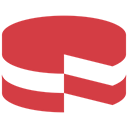 cakephp
cakephp
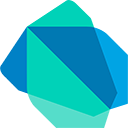 Dart
Dart
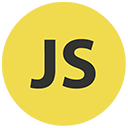 Javascript
Javascript
React
ReactNative
Jquery
 Visual Studio Code
Visual Studio Code
Shopify
Angular Js
Codeigniter
Woocommerce
 Sublimetext
Sublimetext
 Pycharm
Pycharm
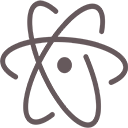 Atom
Atom
 Ruby
Ruby
 Joomla
Joomla
 TCP
TCP
Netbeans
Magento
 Perl
Perl
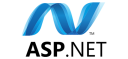 Asp.net
Asp.net
 Arduino
Arduino
Notepad ++
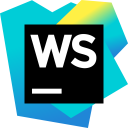 WebStorm
WebStorm


