The querystring module is used to decode/encode and parse query string parameters into easily usable data structures. This module only operates on query string parameters, requiring isolation of the query string before use. The core methods of the module are .parse(), .stringify() , .escape(), and .unescape().
// Parse a querystring into an object with query parameter key/value pairs
const str = 'prop1=value1&prop2=value2';
querystring.parse(str); // Returns { prop1: value1, prop2: value2}
// Build a querystring from an object of query parameters
const props = { "prop1": value1, "prop2": value2 };
querystring.stringify(props); // Returns 'prop1=value1&prop2=value2'
// Percent-encode a querystring
const str = 'prop1=foo[a]&prop2=baz[b]';
querystring.escape(str); // Returns 'prop1%3Dfoo%5Ba%5D%26prop2%3Dbaz%5Bb%5D'
// Decode a percent-encoded querystring
const str = 'prop1%3Dfoo%5Ba%5D%26prop2%3Dbaz%5Bb%5D';
querystring.unescape(str); // Returns 'prop1=foo[a]&prop2=baz[b]'
HTML
 dot Net
dot Net
 C
C
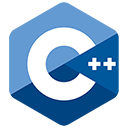 C++
C++
 Assembly Language
Assembly Language
Java
Lua
Objective-C
php
Python
SQL
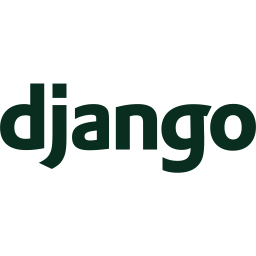 django
django
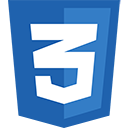 CSS
CSS
 VIM
VIM
PHP Storm
Drupal
Wordpress
Git
Linux
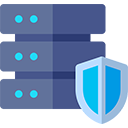 htaccess
htaccess
Laravel
Vue.Js
 Node.Js
Node.Js
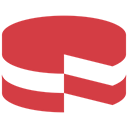 cakephp
cakephp
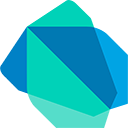 Dart
Dart
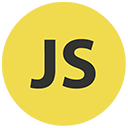 Javascript
Javascript
React
ReactNative
Jquery
 Visual Studio Code
Visual Studio Code
Shopify
Angular Js
Codeigniter
Woocommerce
 Sublimetext
Sublimetext
 Pycharm
Pycharm
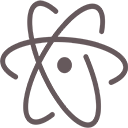 Atom
Atom
 Ruby
Ruby
 Joomla
Joomla
 TCP
TCP
Netbeans
Magento
 Perl
Perl
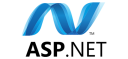 Asp.net
Asp.net
 Arduino
Arduino
Notepad ++
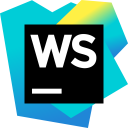 WebStorm
WebStorm


