-
HTML
-
 dot Net
dot Net
-
 C
C
-
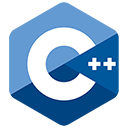 C++
C++
-
 Assembly Language
Assembly Language
-
Java
-
Lua
-
Objective-C
-
php
-
Python
-
SQL
-
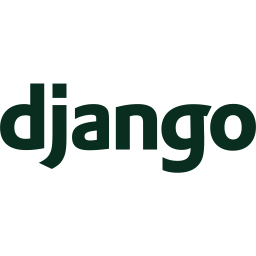 django
django
-
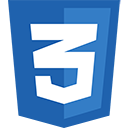 CSS
CSS
-
 VIM
VIM
-
PHP Storm
-
Drupal
-
Wordpress
-
Git
-
Linux
-
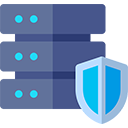 htaccess
htaccess
-
Laravel
-
Vue.Js
-
 Node.Js
Node.Js
-
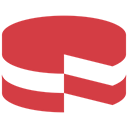 cakephp
cakephp
-
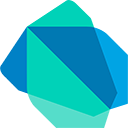 Dart
Dart
-
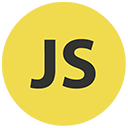 Javascript
Javascript
-
React
-
ReactNative
-
Jquery
-
 Visual Studio Code
Visual Studio Code
-
Shopify
-
Angular Js
-
Codeigniter
-
Woocommerce
-
 Sublimetext
Sublimetext
-
 Pycharm
Pycharm
-
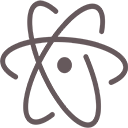 Atom
Atom
-
 Ruby
Ruby
-
 Joomla
Joomla
-
 TCP
TCP
-
Netbeans
-
Magento
-
 Perl
Perl
-
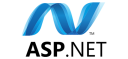 Asp.net
Asp.net
-
 Arduino
Arduino
-
Notepad ++
-
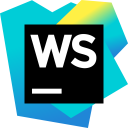 WebStorm
WebStorm


