Limit number of commits by <limit>. E.g. ”git log -5” will limit to 5 commits.
git log -<limit>
Condense each commit to a single line.
git log --oneline
Display the full diff of each commit.
git log -p
Include which files were altered and the relative number of lines that were added or deleted from each of them.
git log --stat
Search for commits by a particular author.
git log --author= ”<pattern>”
Search for commits with a commit message that matches <pattern>.
git log --grep=”<pattern>”
Show commits that occur between <since> and <until>. Args can be a commit ID, branch name, HEAD, or any other kind of revision reference.
git log <since>..<until>
Only display commits that have the specified file.
git log -- <file>
--graph flag draws a text based graph of commits on left side of commit msgs. --decorate adds names of branches or tags of commits shown.
git log --graph --decorate
HTML
 dot Net
dot Net
 C
C
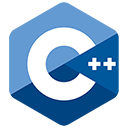 C++
C++
 Assembly Language
Assembly Language
Java
Lua
Objective-C
php
Python
SQL
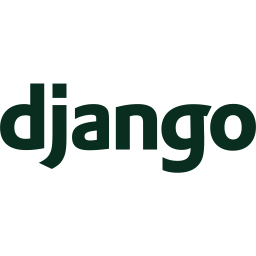 django
django
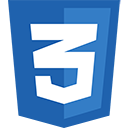 CSS
CSS
 VIM
VIM
PHP Storm
Drupal
Wordpress
Git
Linux
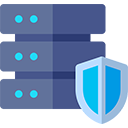 htaccess
htaccess
Laravel
Vue.Js
 Node.Js
Node.Js
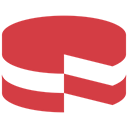 cakephp
cakephp
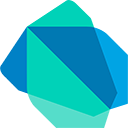 Dart
Dart
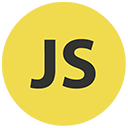 Javascript
Javascript
React
ReactNative
Jquery
 Visual Studio Code
Visual Studio Code
Shopify
Angular Js
Codeigniter
Woocommerce
 Sublimetext
Sublimetext
 Pycharm
Pycharm
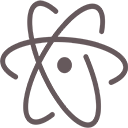 Atom
Atom
 Ruby
Ruby
 Joomla
Joomla
 TCP
TCP
Netbeans
Magento
 Perl
Perl
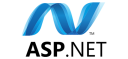 Asp.net
Asp.net
 Arduino
Arduino
Notepad ++
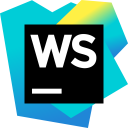 WebStorm
WebStorm


